To implement push notifications in a Laravel application, you can use services like Firebase Cloud Messaging (FCM) or Pusher. Below are steps to set up push notifications using Firebase Cloud Messaging (FCM) in a Laravel application:
Steps to Implement Push Notifications with FCM in Laravel:
Step 1: Set up the Firebase Project
1. Create a Firebase Project:
- Go to the Firebase Console (https://console.firebase.google.com/).
- Create a new project or use an existing one.
2. Set up Firebase Cloud Messaging (FCM):
- In the Firebase Console, navigate to your project.
- Go to Project Settings > Cloud Messaging.
- Take note of the Server Key and Sender ID; you'll need them to send notifications.
Step 2: Install Firebase Admin SDK in Laravel
1. Install Firebase Admin SDK Package:
composer require kreait/laravel-firebase
2. Configure Firebase Credentials:
Add the Firebase credentials (obtained from Firebase Console) to your Laravel `.env` file:
FIREBASE_CREDENTIALS="path/to/serviceAccountCredentials.json"
FIREBASE_DATABASE_URL="https://your-project-id.firebaseio.com"
FIREBASE_MESSAGING_SENDER_ID=your-sender-id
3. Publish Configuration:
php artisan vendor:publish --provider="Kreait\Laravel\Firebase\ServiceProvider" --tag="firebase-config"
Step 3: Create Notification Logic
1. Create a Notification Class:
Generate a new notification:
php artisan make:notification FirebaseNotification
- Edit the generated notification class to send FCM messages.
2. Send Notification Logic:
In your Notification class (`app/Notifications/FirebaseNotification.php`), use the Firebase Admin SDK to send messages:
// Example of sending a notification to a specific device
public function toFirebase($notifiable)
{
$message = CloudMessage::fromArray([
'notification' => [
'title' => 'Notification Title',
'body' => 'Notification Body',
],
'data' => [
'key' => 'value',
],
]);
$messaging = app('firebase.messaging');
$messaging->sendMulticast([$deviceToken], $message);
}
Step 4: Trigger Notifications
1. Trigger Notifications:
Trigger notifications within your application logic:
use App\Notifications\FirebaseNotification;
$user->notify(new FirebaseNotification());
Step 5: Handling Frontend
1. Frontend Configuration:
- Implement JavaScript code (using Firebase SDK) to handle notifications on the client-side.
2. Register Service Worker:
- Set up a service worker to receive and display notifications on the client-side.
Additional Notes:
- Ensure your application users grant permission to receive notifications.
- Test notifications in a development environment before deploying to production.
Remember, this is a simplified guide. The actual implementation might involve handling user tokens, managing notification payloads, and integrating frontend logic to handle incoming messages.
Always refer to the official documentation for Firebase Cloud Messaging (FCM), Laravel Firebase Admin SDK, and related technologies for more detailed and up-to-date information.
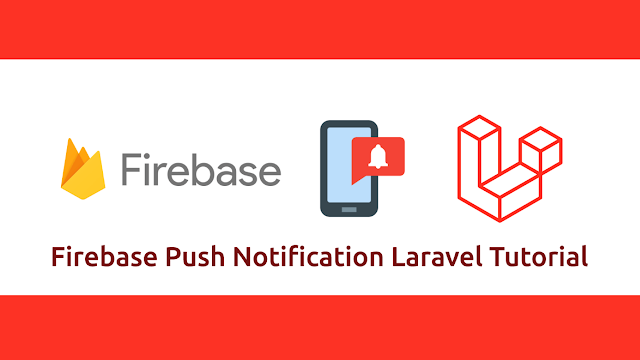



.jpg)
.png)


0 Comments